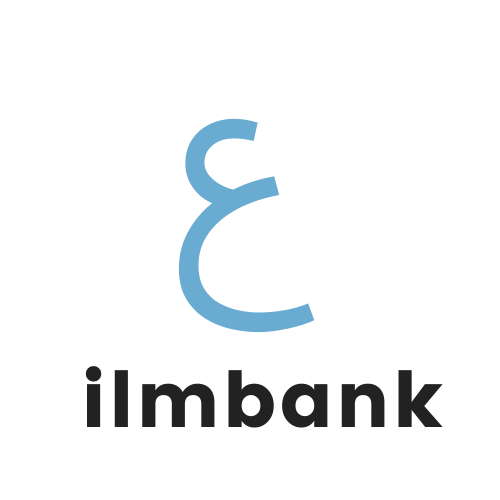I can't find the Download Link on the Confirmation Page
Abu Maryam
Last Update a year ago
Problem
You are unable to locate the download link on the confirmation page after completing a transaction (or clicking FREE Download) on Ilmbank.
Solution
To find the download link on the confirmation page, follow these steps:
- Complete Your Transaction: Ensure that you have successfully completed your transaction (or FREE Download) on Ilmbank. You need to be logged in to download Free resources. Once your transaction is confirmed, you will be redirected to the confirmation page.
- Locate the Download links: On the confirmation page, scroll down until you find the Download links. The text accompanying the link will say something similar to: "Please click on the link(s) above to download." If you cannot find it, you can scroll down to the section related to donations. Above the donation section, you will find the download link(s) you are looking for.
- Click on the Download Link: Once you locate the download link, simply click on it to initiate the download process. Depending on your browser settings, the file may automatically start downloading or you may be prompted to select a location to save the file.
- Troubleshooting: If you encounter any issues with finding or downloading the file, please double-check your internet connection and browser settings. Additionally, ensure that your transaction was successfully processed and that you are on the confirmation page.
- Contact Support: If you continue to experience difficulties or if you have any questions or concerns, please don't hesitate to contact support for further assistance.
Following these steps should help you easily locate and download the file(s) you need from the Ilmbank confirmation page. If you require further assistance, feel free to reach out to our support team for additional help.