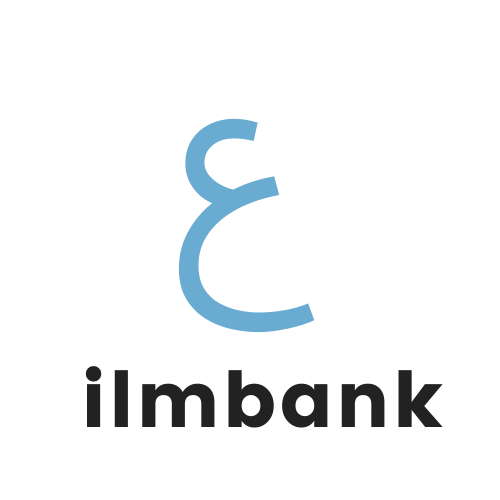How to Add a New Resource
Abu Maryam
Last Update a year ago
Summary
- Login/Register and navigate to your author dashboard.
- Click the Add Resource tab
- Fill in the required fields and click Submit.
Adding a new resource to our platform is a straightforward process that allows you to share your valuable content with a wider audience. Follow the step-by-step guide below to ensure a smooth and successful addition of your resource.
Step 1: Login/Register and Navigate to Your Author Dashboard
1. Login/Register:
- If you haven't already, log in to your existing account or register for a new one. This step is crucial to ensure that you have the necessary permissions to add and manage resources.
2. Navigate to Your Author Dashboard:
- After logging in, go to your author dashboard and click the Add Resource Tab. This is typically accessible from the user menu or homepage. Your author dashboard is the central hub for managing your resources, tracking performance, and accessing important information.
Step 2: Title and Description
1. Download Title:
- Provide a clear and concise title for your resource. Make sure it's descriptive and under 40 characters for optimal visibility.
2. Download Description:
- Describe your resource comprehensively. Explain who it's intended for, what's included, and highlight its usefulness. The more details you provide, the better users can understand the value of your resource.
Step 3: Add Files & Pricing
1. Select Files to Upload:
- Click on "Add File" to select the files you want to upload. If you have multiple files, consider compressing them into a zip folder before uploading. Please note that individual file sizes should not exceed 64MB.
If your files exceed 64MB please see here.
2. Set Pricing:
- If your resource is paid, set the pricing. Enter the amount in the designated field.
3. File URL:
- If you have a specific URL related to your resource, you can include it in the "File URL" field.
Step 4: Download Category
Select Download Category:
- Choose the main subject category that best identifies your resource. You can select more than one category if applicable. If you don't find a perfect fit, choose the most relevant one for now.
Step 5: Cover Image
Choose Image Dimensions:
- Select a cover image that represents your resource.
- Ensure that the image dimensions are 722 x 361px for optimal display.
Step 6: Agree to Terms
Confirm Ownership and Agree to Terms:
- Check the box confirming that you own or have permission to use all content in the resource. Acknowledge that you may be liable for copyright infringement if any issues arise. Make sure to read and agree to the terms and conditions.
Step 7: Submit
Click Submit:
- Once all required fields are filled, click the "Submit" button to upload your resource. Ensure that you've double-checked all information to avoid any errors.
Congratulations! You've successfully added a new resource to our platform. If you encounter any issues or have questions, feel free to contact us for assistance. Thank you for contributing to our growing community!